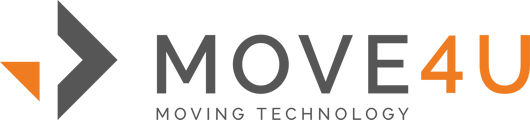CrewPro comes packed (pun intended) with a scan feature.
Scanning without an item selected
While in the packing list page of CrewPro, you will see the Scan button on the bottom left corner. When tapped for the first time, you will see a system request: the app is asking for permission to use your camera. You must grant this request to move forward. The app will start using your camera, and you can point it to your bar code or QR code. Upon scanning, you will see a detailed page for this package. On this page you can state what box and content you're assigning to this package.
Scanning with an item selected
You can also select an item from your list of surveyed items. Just tap on Pack in box or Pack item and you will also see the Scan button here.
In both cases, once the item is packed, this code is also saved in the database. If a delivery task is assigned for this move, the code will be sent to the device. The delivery crew can scan the code and they'll know instantly what's inside the package and its conditions.



Prefill Scanning
When you were setting up your CrewPro and you have the ''always use item color'' and ''always use barcode/scanning'' marked, the barcode will automatically be prefilled.
When packing an item and a sticker color is selected, plus a lot number is filled in, the barcode field will be prefilled.