You can activate both SurveyPro and CrewPro licenses by following this process.
To activate your license:
- Once you open the app, it will request your license details. You have to insert your email and activation code: this will be provided by Move4U.
- After you insert the correct email and code, your license will be activated!
- The settings page will appear when you log in. Choose your relevant settings, and then tap on done.
- Your main dashboard will appear, here you can swipe down on the page to see any tasks assigned to you or you can start using the application by tapping Add Task.
To remove your license:
- Tap on the Menu Icon (3 stripes) on the top left corner. The menu will open and show a list of options.
- Select Settings.
- At the bottom of this page, you'll see your license displayed. To remove a license, tap on the Bin Icon. If removed successfully, the app will prompt you to the login page where you can add another license.
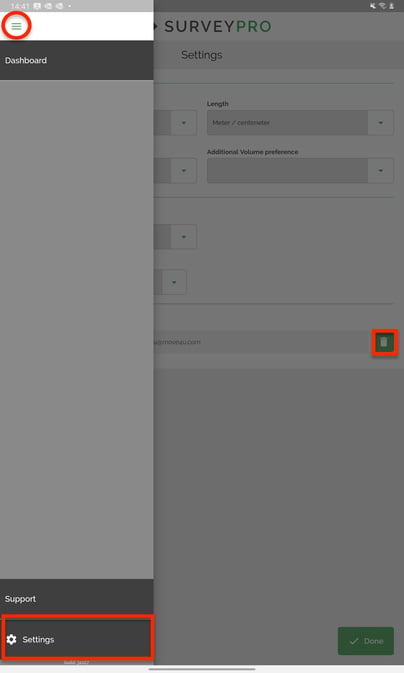
Be aware that this code can only be provided by Move4U via email. This activation code is different from the password that you or your colleagues may be used to access the MoveDashboard. Let's say you use this code with your smartphone or tablet, but if at some point you wish to use it on another device, you will have to delete it from your current device and then activate it on your new device. You can activate the code multiple times, but not have more than one device with the license active at any time.
If you have any questions or doubts, please don’t hesitate to reach out to our support team
Support@move4u.com
