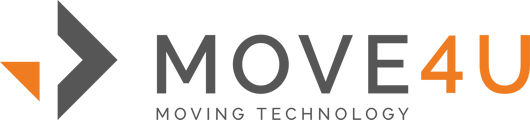It's recommended to unlock your rotation (iOS) or enable auto-rotation (Android) before your video survey, otherwise the surveyor will see the video tilted by 90 degrees. If you don't know how to adjust your rotation, please read these instructions below.
If you have an iOS device:
iPhone X or newer >
- Pull down from the top right corner of your screen to see your control center.
- There you will see a lock icon.
- If it’s red, it’s enabled and screen rotation is locked. If it’s grey, it’s disabled.
- Make sure it’s grey, so your screen can be rotated.
iPhone 8 or older >
- Pull up from the bottom of the screen to see the control center.
- There you will see a lock icon.
- If it’s red, it’s enabled and screen rotation is locked. If it’s grey, it’s disabled.
- Make sure it’s grey, so your screen can be rotated.
If you have an Android device:
- Pull up from the top of your screen to see your control center.
- If you don't see the auto-rotate icon, pull down again to extend the control center.
- Find the auto-rotation icon, make sure it is enabled.