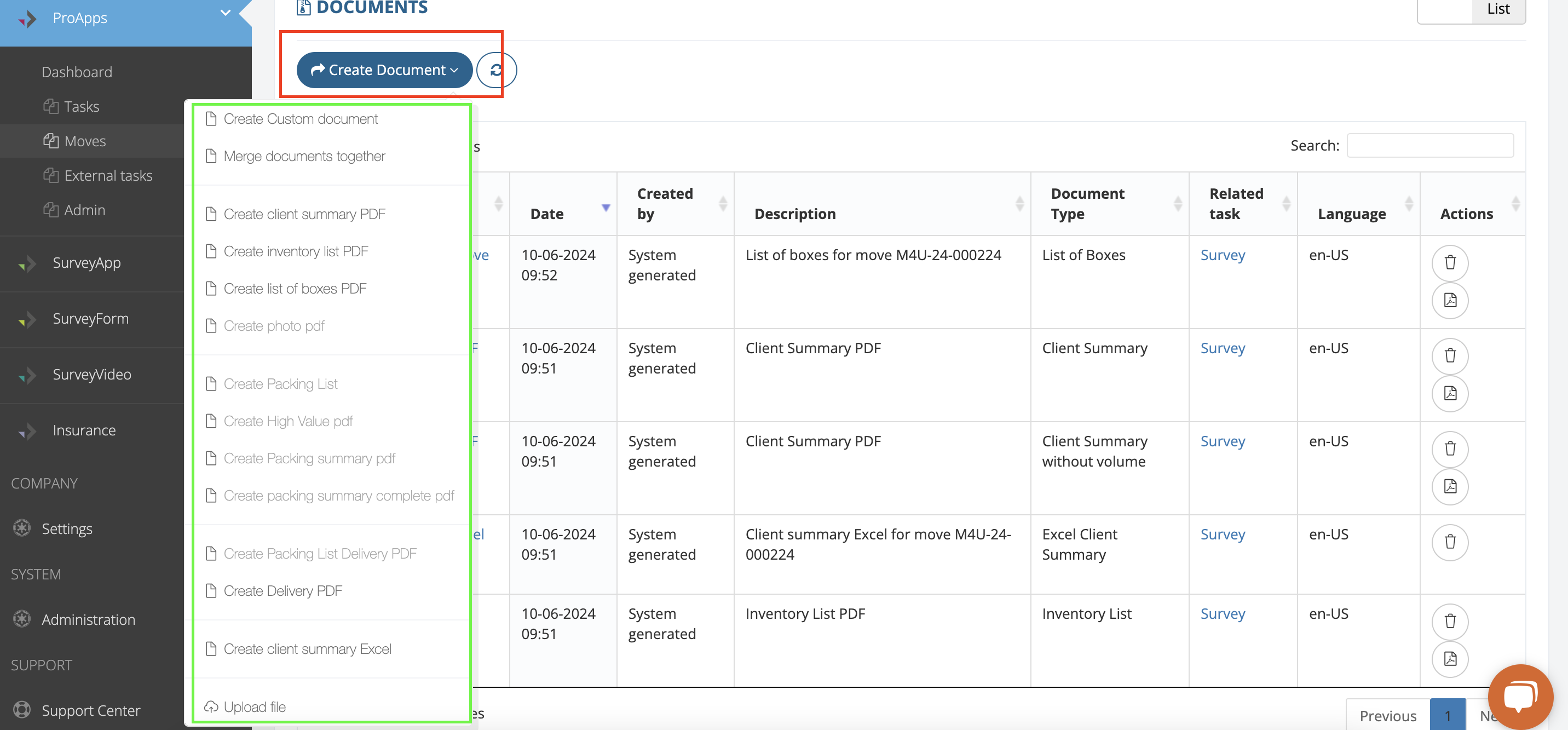MoveDashboard creates files automatically after a survey/packing/delivery has been finalized. If you are using SurveyPro or CrewPro and finalize a job, the system creates documents for you.
Sometimes, you may want to make adjustments to a survey within the MoveDashboard without assigning a new task. You may also want to generate a document that includes more/less sections (Client Summary) or create a document in a different language.
Log in to MoveDashboard. Be aware that you are not able to create an account without an invitation from Move4U.
Head to ProApps > Moves and search the move file. Pay attention to your filters and calendar settings. After you have set your preferences, type the name of the person or the move number in the search bar.

Once you have found the name or move file you wanted, click on it to display its information.
Now select the Documents section. Here you will only see the documents that are related to this move file. To view a document, you will have to download it. If you are using Chrome, you can download the PDF file and open it with the same browser. Other browsers may require other steps to open a PDF file.

All documents generated through MoveDashboard are PDF files with the exception of the Client Summary, which can be generated as a PDF file and as an Excel sheet.
To delete a file, click on the bin on the right side of the file.

To create other documents, click on the Create document button. For any file that you select to create, you will see a language window. You can click on the bar to display and select available languages for that document. There is an option to upload files in case you wish to attach any other information to this move file.